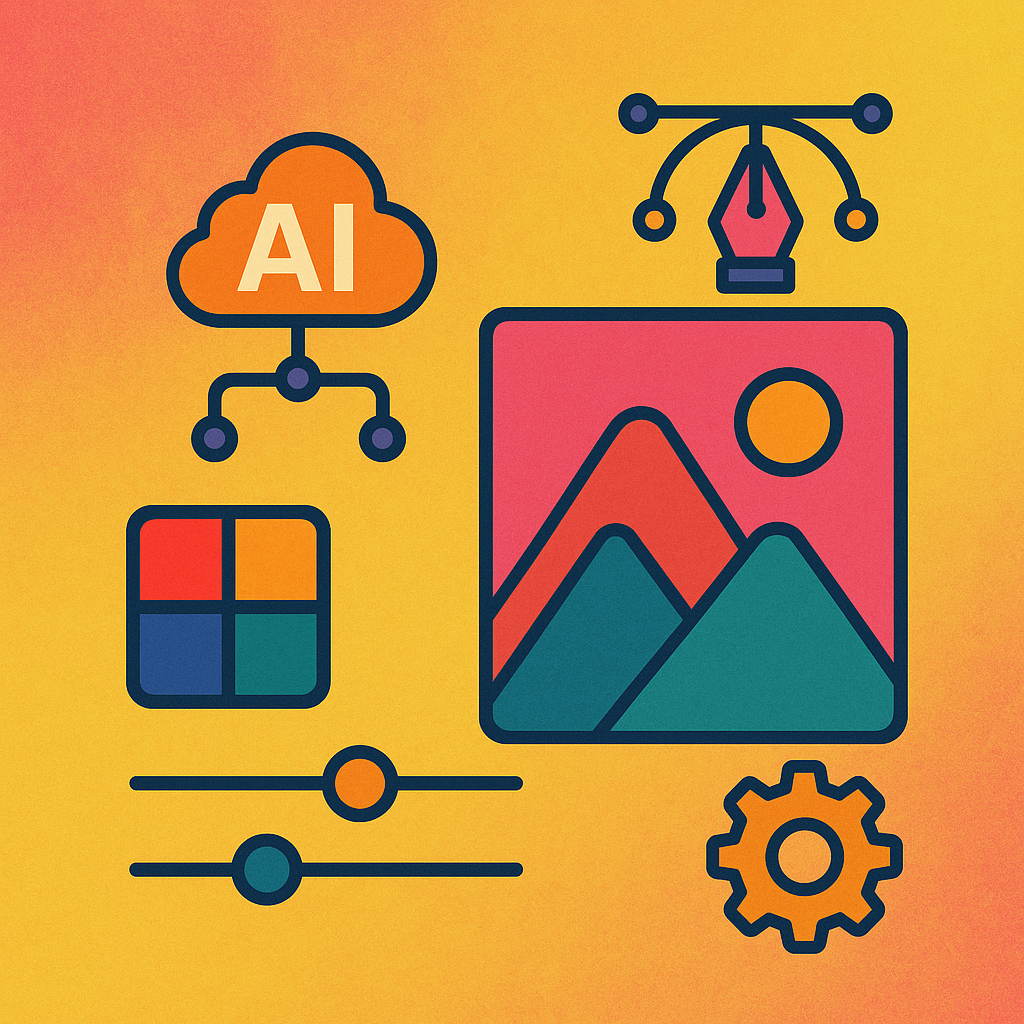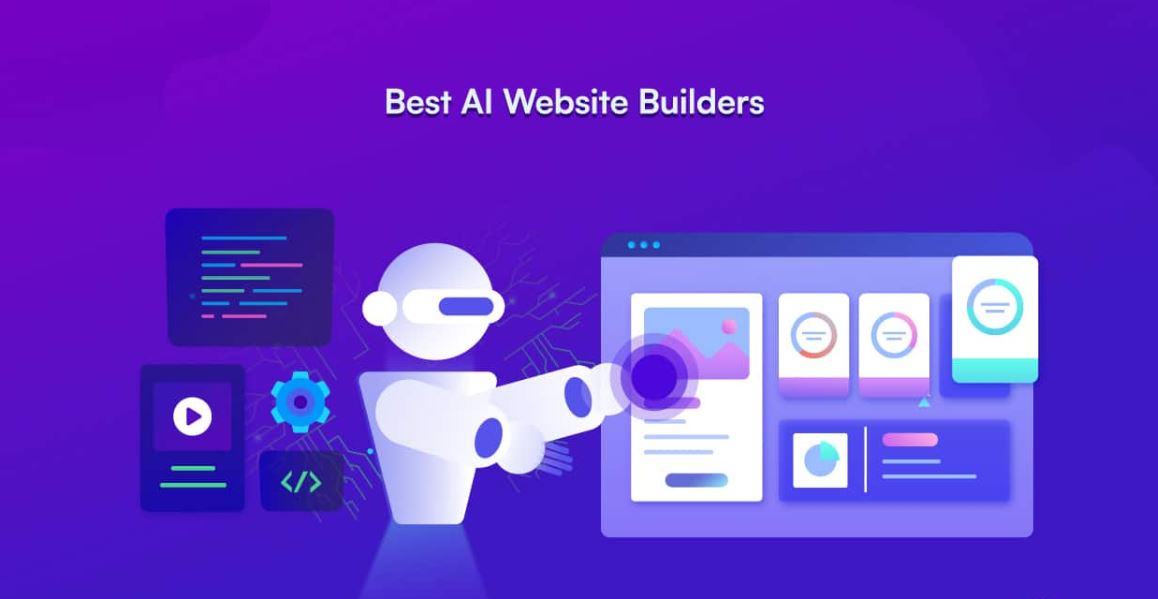If you’re a Windows 10 user looking to turn your spoken words into written text, you’re in luck. Speech-to-text technology has come a long way, and in 2025, it’s more accurate, faster, and easier to use than ever. Whether you’re a student taking notes, a professional drafting emails, or someone with accessibility needs, there’s a speech to text Windows 10 tool for you. These programs harness AI to listen to your voice and type it out, saving you time and effort.
Why Use Speech to Text on Windows 10?
Before diving into the list, let’s talk about why speech to text Windows 10 tools are so useful. Typing can be slow, especially for long documents or if your hands are busy. Speech-to-text software lets you dictate instead, boosting productivity and making tasks like writing or transcribing a breeze. Plus, it’s a game-changer for people with disabilities, offering hands-free access to their PCs.
Windows 10 already has built-in speech recognition, but third-party tools take it further with better accuracy, more features, and seamless integration. Whether you need real-time typing or audio file transcription, these tools deliver. Here are the best options for 2025.
VoicePen
Best for Productivity
VoicePen is an AI-powered speech-to-text tool that helps you convert voice into written text seamlessly. Whether you need to take notes, write emails, or create blog posts, VoicePen makes the process quick and effortless.
- Key Features: Accurate transcription, AI rewriting, 50+ language support.
- How to Use: Simply open the app, start speaking, and watch it transcribe your words. You can edit the text before sharing or saving it.
- Why It’s Great: It’s fast and versatile, with bonus features like summarization.
VoicePen is perfect for multitaskers who need quick, reliable results.
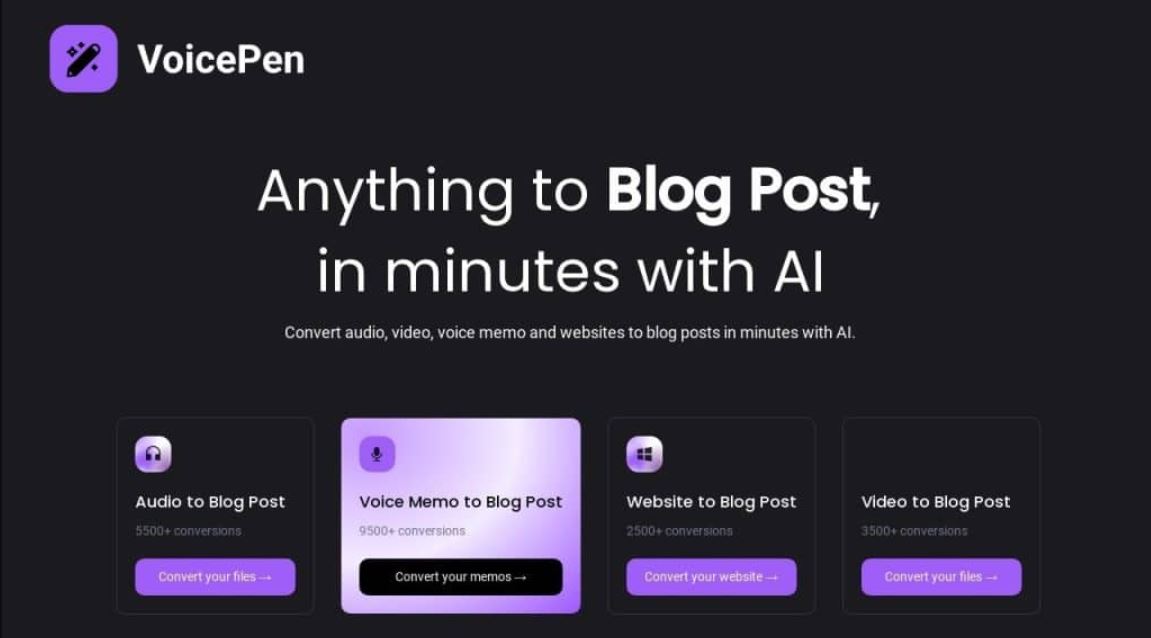
SpeechPulse
Best for Real-Time Typing
SpeechPulse is an advanced dictation tool that integrates with Windows 10 applications like Word and Chrome. It allows you to type in real time using your voice and also supports audio transcription and subtitle generation.
- Key Features: Real-time recognition, app integration, subtitle generation.
- How to Use: Install the software, grant microphone access, and start speaking. The text appears instantly in the chosen app.
- Why It’s Great: It’s seamless and works across your favorite programs.
Ideal for anyone who wants instant dictation on Windows 10.
WhisperUI
Best for Budget Users
WhisperUI, powered by OpenAI’s Whisper API, offers affordable speech to text Windows 10 conversion. It handles both speech-to-text and text-to-speech tasks with ease.
- Key Features: Audio file transcription, low cost, SRT file support.
- How to Use: Sign up, upload audio or speak, and get your text.
- Why It’s Great: It’s cheap yet powerful, perfect for small budgets.
A great pick for cost-conscious users needing quality transcription.
Windows 10 Built-In Speech Recognition
Best Free Option
Windows 10 comes with its own speech to text Windows 10 feature. It’s basic but effective, letting you dictate into any text field without extra software.
- Key Features: Free, built-in, supports basic commands.
- How to Use: Go to Settings > Ease of Access > Speech, turn it on, and start speaking. It works in text fields across Windows applications.
- Why It’s Great: No cost or downloads needed, just pure convenience.
Perfect for beginners or casual users already on Windows 10.
Dragon Anywhere
Best for Professionals
Dragon Anywhere is a premium speech-to-text tool known for its exceptional accuracy and customization options. It’s widely used by writers, lawyers, and professionals who require precise transcription.
- Key Features: High accuracy, cloud syncing, custom vocabulary.
- How to Use: Install the app, train it with your voice, and dictate away.
- Why It’s Great: It’s precise and adapts to your speaking style.
Professionals needing top-tier performance will love Dragon.
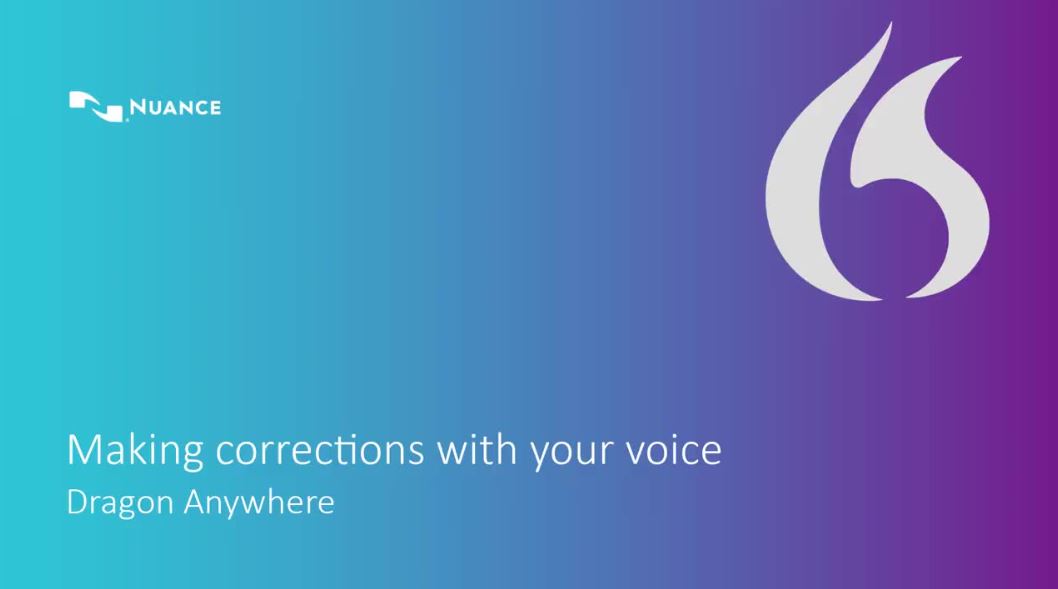
Gboard Voice Typing (via Windows 10 Emulator)
Best for Mobile Sync
Gboard is a popular voice typing tool for Android, but you can use it on Windows 10 via an emulator like BlueStacks. It’s powered by Google’s advanced speech recognition AI, offering accurate and multilingual transcription.
- Key Features: Google-powered accuracy, multilingual support, easy setup.
- How to Use: Install BlueStacks, download Gboard, and use it for dictation just like on an Android phone.
- Why It’s Great: It’s free and leverages Google’s AI smarts.
Great for users who want mobile-style dictation on their PC.
Otter
Best for Collaboration
Otter is a cloud-based transcription tool designed for meetings, interviews, and teamwork. It offers real-time transcription and collaboration features, making it ideal for students, professionals, and businesses.
- Key Features: Real-time transcription, team collaboration, audio import.
- How to Use: Sign up, record a conversation or upload an audio file, and Otter will transcribe it. You can edit, highlight key points, and share with team members.
- Why It’s Great: It’s built for group work and stays accurate.
Teams and students will find Otter a lifesaver.
HTML5 Web Speech Recognition
Best for Browser Use
This free speech to text Windows 10 tool runs in your browser using the HTML5 Web Speech API. It’s simple and works without installation.
- Key Features: Real-time conversion, no software needed, basic functionality.
- How to Use: Visit a compatible site, allow mic access, and speak.
- Why It’s Great: It’s instant and lightweight for quick tasks.
Ideal for users who prefer web-based solutions.
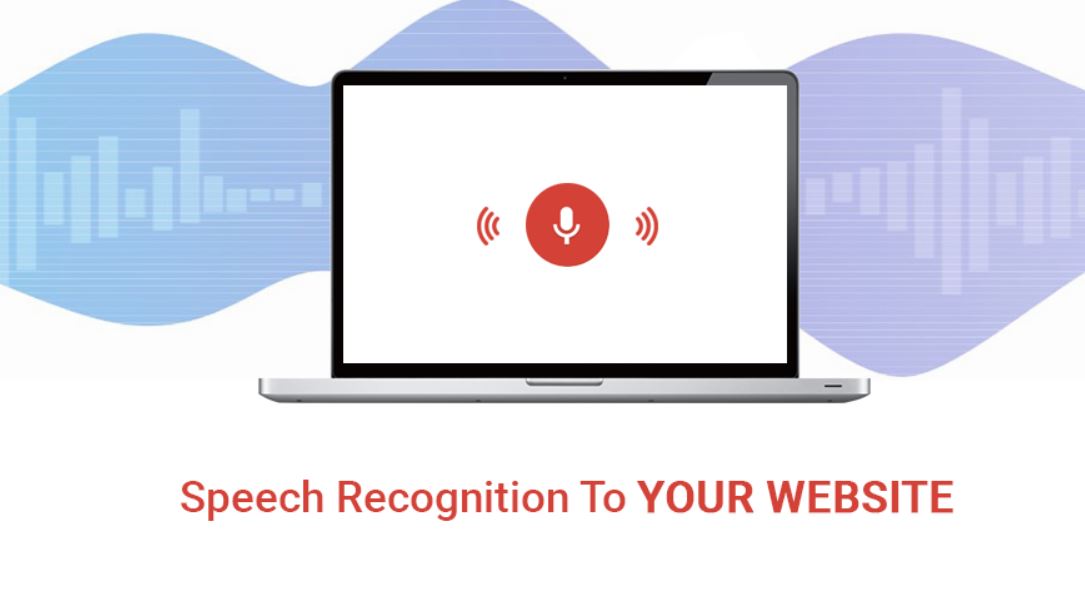
Microsoft Azure Speech Service
Best for Advanced Users
Microsoft’s Azure Speech Service is a powerful tool designed for developers and businesses needing custom speech-to-text solutions. It offers real-time processing and API integration for various applications.
- Key Features: Multilingual support, API integration, real-time processing.
- How to Use: Create an Azure account, set up the API, and integrate it into your app or business workflow.
- Why It’s Great: It’s powerful and customizable for tech-savvy users.
Developers or businesses will appreciate Azure’s depth.
MyVoice – Speech Assistant
Best for Accessibility
MyVoice is an AI speech to text Windows 10 tool designed for speech-impaired users. It converts typed text to speech but also supports basic speech-to-text input.
- Key Features: High-quality voices, easy interface, quick phrases.
- How to Use: Install it, speak or type, and hear or see the output.
- Why It’s Great: It’s inclusive and user-friendly.
A must-have for accessibility-focused Windows 10 users.
Google Cloud Speech-to-Text
Best for Audio Files
Google Cloud’s speech to text Windows 10 service excels at transcribing audio files. It’s accessible via API or tools like Wavenet for Chrome.
- Key Features: 120+ languages, audio file support, adjustable settings.
- How to Use: Use an API key, upload audio, and get text back.
- Why It’s Great: It’s versatile and handles large files well.
Perfect for podcasters or anyone with pre-recorded audio.
TexttoSpeech.im
Best for Dual Functionality
While mainly a text-to-speech tool, TexttoSpeech.im offers basic speech to text Windows 10 features online. It’s free and simple to use.
- Key Features: Cross-device access, voice options, speech input.
- How to Use: Visit the site, speak or type, and download results.
- Why It’s Great: It’s a two-in-one tool with no cost.
A handy option for casual users wanting flexibility.
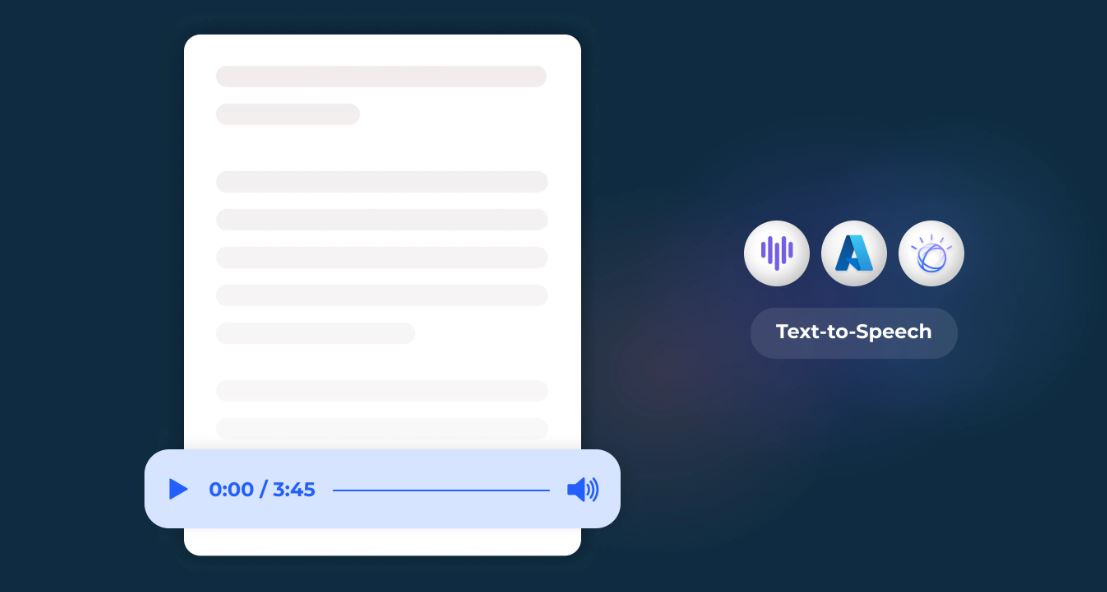
Final Thoughts
In 2025, speech to text Windows 10 tools are transforming how we work and communicate. From VoicePen’s productivity boost to SpeechPulse’s real-time magic, these 12 options cater to every user on Windows 10. They’re fast, reliable, and packed with features to save time and enhance accessibility. Whether you’re a professional, student, or casual user, there’s a tool here to fit your needs. Pick one from this list, give it a try, and see how easy dictation can be.