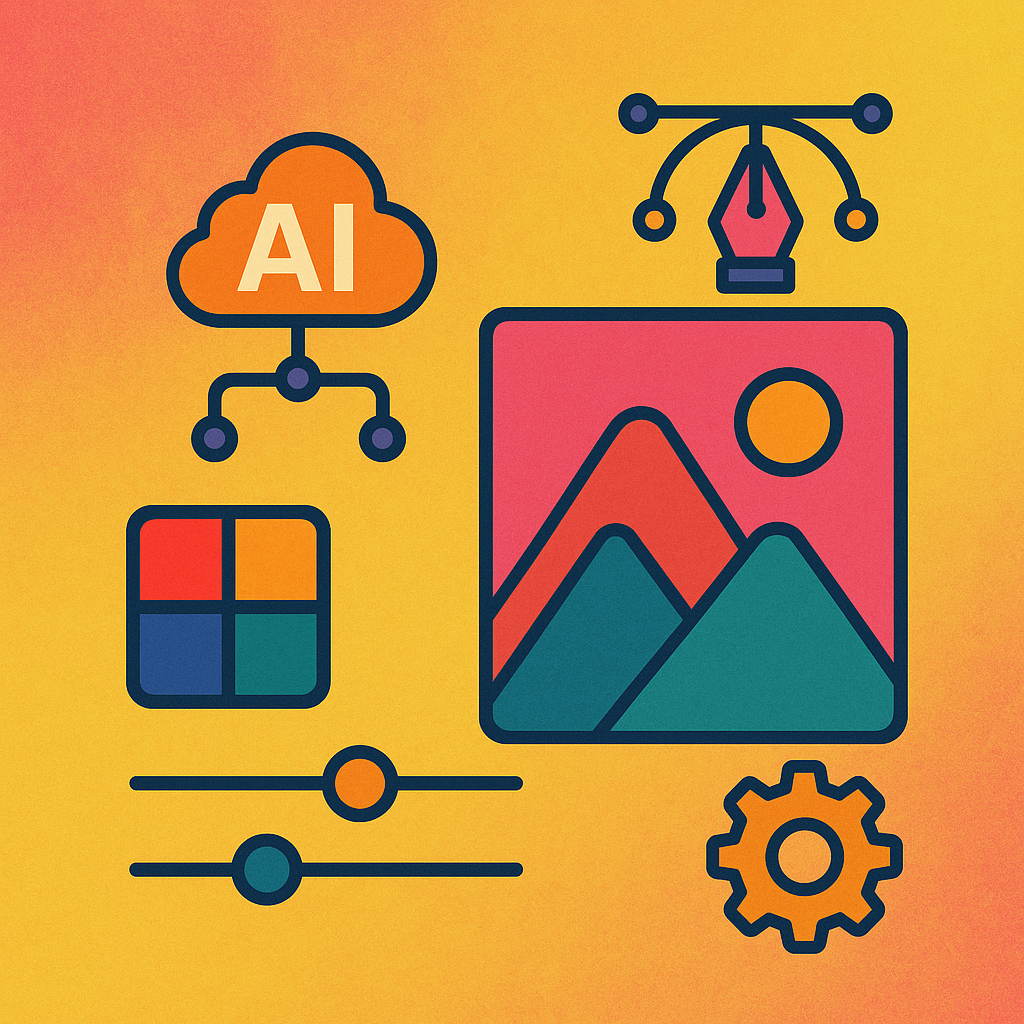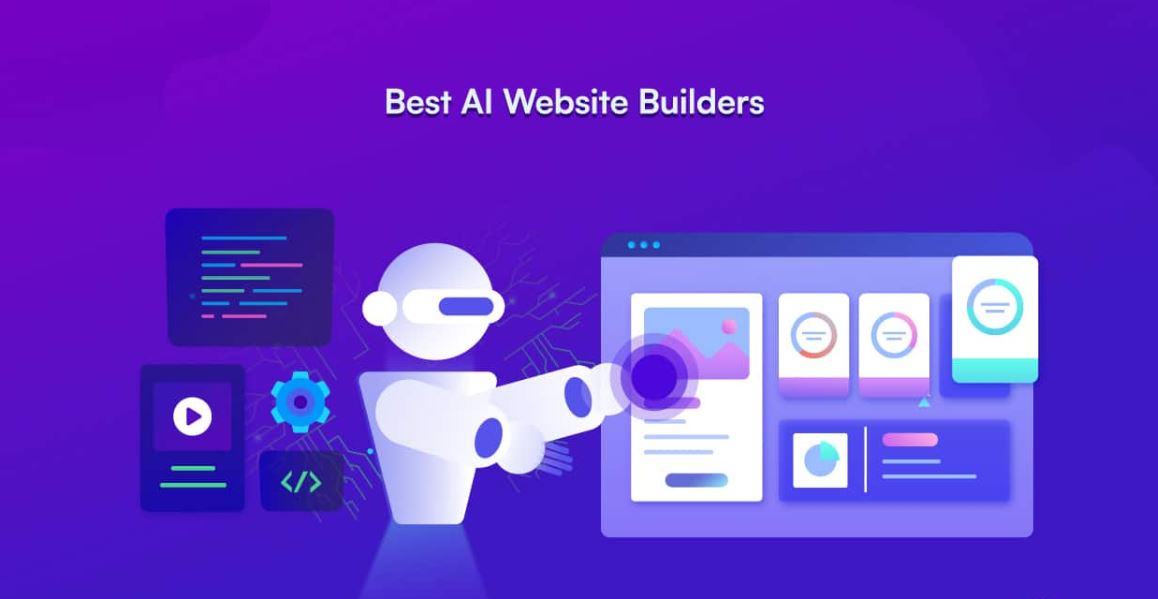Transcribing videos into the text used to be a tedious, time-consuming task, think hours of manual typing or expensive services. But in 2025, AI has transformed the process, making it fast, accurate, and accessible to everyone. Whether you’re a content creator pulling quotes from interviews, a student capturing lecture notes, or a marketer repurposing video content, knowing how to transcribe video to text efficiently is a game-changer. Let’s dive into the tools that’ll make transcription a breeze!
What Does It Mean to Transcribe Video to Text?
To transcribe video to text means converting the spoken audio in a video into written words. This could be dialogue, narration, or background chatter – anything audible turned into a readable format. AI-powered tools handle this by analyzing audio tracks, recognizing speech, and generating text, often with features like speaker identification or multilingual support.
Why bother? Transcription saves time, boosts accessibility (think subtitles), and lets you repurpose video content into blogs, captions, or notes. With the right tool, it’s as simple as uploading a file and letting AI do the work.
TurboScribe
TurboScribe is a powerhouse for anyone learning how to transcribe video to text, offering unlimited transcription in 98+ languages.
- How to Use: Upload your video file to the website, and the AI converts it to text in seconds. Download in docx, pdf, or txt format.
- Key Features: 99.8% accuracy, speaker recognition, and subtitle export options.
- Why It’s Great: Its unlimited usage and high precision make it a top pick.
- Best For: Podcasters and video editors needing bulk transcription.
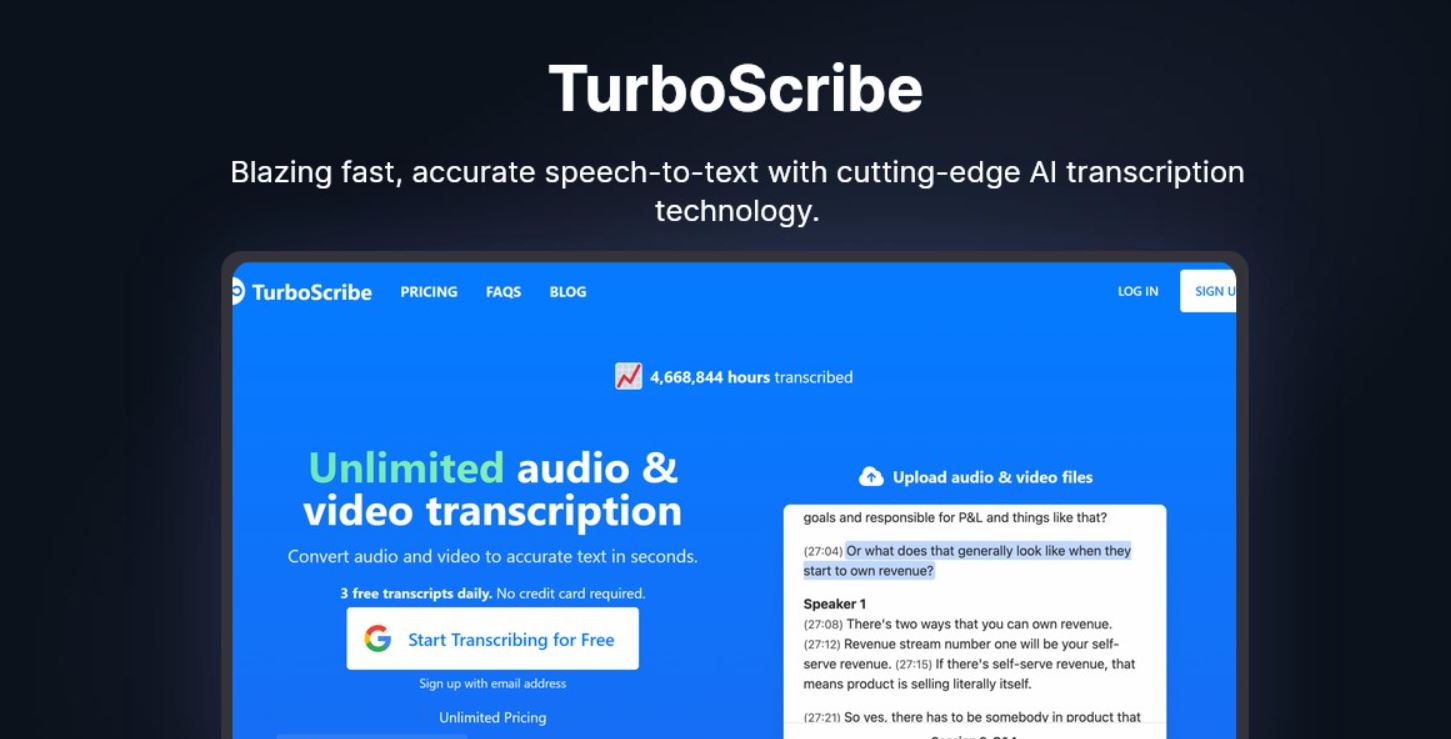
ScribeBuddy
If you’re looking for a completely free video-to-text transcription tool with no usage limits, ScribeBuddy is an excellent choice. It’s designed for budget-conscious users who need a quick and unlimited transcription.
- How to Use: Drag and drop your video file onto the site, and get instant text output with no caps on usage.
- Key Features: Unlimited video-to-text conversion and straightforward interface.
- Why It’s Great: Free access with no limits is a rare find.
- Best For: Students and small creators.
OpenAISora.video
While known for text-to-video, this tool offers reverse functionality to transcribe video to text with OpenAI’s Sora tech.
- How to Use: Input a video, and Sora extracts the audio into text while maintaining quality.
- Key Features: High-quality transcription and integration with video generation.
- Why It’s Great: Its dual-purpose design adds versatility.
- Best For: Multimedia creators blending video and text.
Free Luma AI Video Generator
Primarily a video generator, Luma AI also supports transcribing video to text as a secondary feature.
- How to Use: Upload a generated or existing video, and extract text from its audio track.
- Key Features: Realistic audio analysis and fast processing.
- Why It’s Great: A bonus for users already creating videos with Luma.
- Best For: Video-first creators needing transcription.
TexttoSpeech.im
Known for text-to-speech, this tool offers basic video-to-text transcription through audio extraction.
- How to Use: Upload a video, convert its audio to text, and download the result.
- Key Features: Cross-device use, high accuracy, and simple downloads.
- Why It’s Great: Its accessibility suits quick tasks.
- Best For: Casual users experimenting with transcription.
sora cand
Powered by OpenAI’s Sora, this tool doubles as a way to transcribe video to text from generated content.
- How to Use: Upload a Sora-generated video, and extract its audio into text effortlessly.
- Key Features: Text-to-video and video-to-text capabilities.
- Why It’s Great: Seamless integration for Sora users.
- Best For: OpenAI enthusiasts.
MS Text-to-Speech Downloader
While focused on synthesis, this Microsoft tool supports transcribing video to text via audio analysis.
- How to Use: Upload a video, extract the audio, and convert it to text with Microsoft’s AI.
- Key Features: Natural audio processing and one-click ease.
- Why It’s Great: Microsoft’s reliability shines through.
- Best For: Users needing trusted tech.
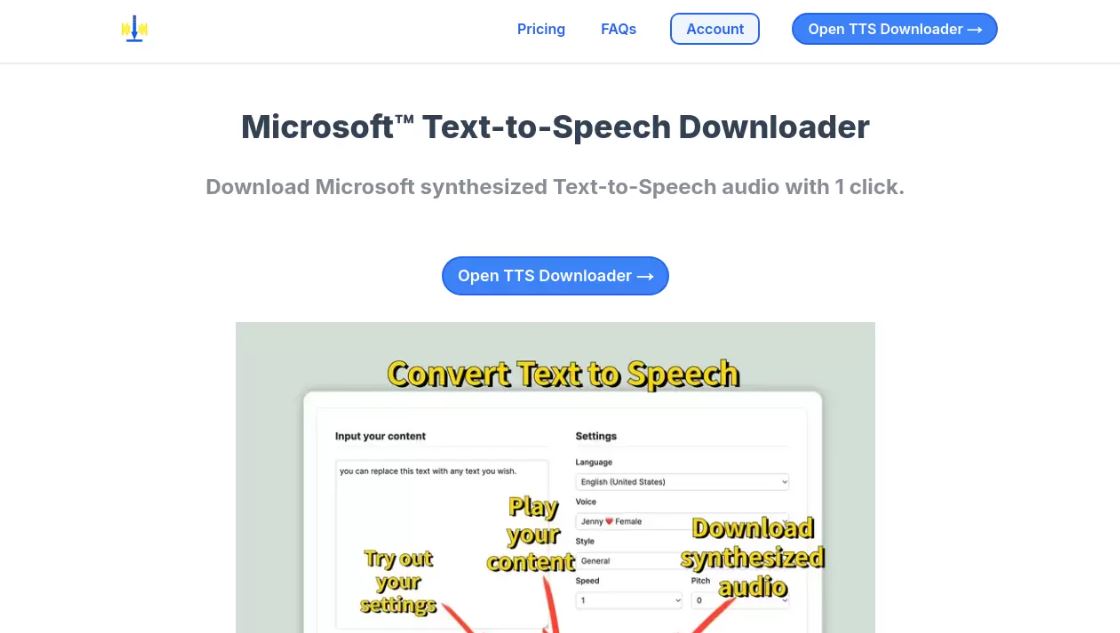
Text to Speech Online
This tool, originally built for text-to-speech conversion, also allows users to transcribe video to text in over 129 languages.
- How to Use: Upload a video file, process its audio, and get a text transcript in 129+ languages.
- Key Features: 409+ voice options and multilingual support.
- Why It’s Great: Its language range is unmatched.
- Best For: Global creators.
Sora Video AI
Another Sora-based tool, this one offers video-to-text transcription alongside video creation.
- How to Use: Simply submit a video file, and Sora’s AI will automatically extract and convert the spoken content into text.
- Key Features: High AI-driven accuracy, integrated gallery storage for easy file management.
- Why It’s Great: Designed for users who already utilize Sora’s AI for video creation, ensuring a smooth workflow.
- Best For: Marketers and educators who need fast, accurate transcription.
Kling AI | Sora-Like Video Model
Kling AI is a cinema-grade AI tool that specializes in both high-quality video creation and speech-to-text transcription. It is particularly useful for filmmakers and video professionals looking to extract text from high-resolution content.
- How to Use: Join the Kuaiying app beta, upload your video, and allow the AI to process and transcribe its audio into text.
- Key Features: High-quality video processing and text extraction.
- Why It’s Great: Its cinematic focus adds a premium edge.
- Best For: Filmmakers and pros.
text-speech.net
text-speech.net is a simple yet powerful text-to-speech tool that also supports video-to-text transcription via audio extraction. It is a great choice for users who need a straightforward, no-login tool for quick results.
- How to Use: Access online, upload a video, and convert its audio to text with customizable settings.
- Key Features: Speed control, language options, and mobile responsiveness.
- Why It’s Great: No login needed for quick results.
- Best For: Beginners.
KlingAi Video Gallery
This tool is part of the Kling AI ecosystem, allowing users to transcribe AI-generated videos into text for documentation or repurposing.
- How to Use: Browse the gallery, select or upload a video, and let the AI analyze and extract spoken words into text.
- Key Features: Stunning video support and text conversion.
- Why It’s Great: A niche bonus for KlingAi users.
- Best For: Visual content creators.

How to Transcribe Video to Text: Step-by-Step
Transcribing video to text is a simple process when you use the right AI-powered tools. Whether you need subtitles, captions, or a written transcript, follow these easy steps to convert your video into text efficiently.
- Pick a Tool: Start by selecting a transcription tool that suits your needs. If you need high accuracy, TurboScribe is a great choice. If you prefer a completely free option, ScribeBuddy offers unlimited transcription. Consider other tools based on features like language support, speaker recognition, or subtitle exporting.
- Upload Your Video: Most transcription tools support common video formats like MP4, AVI, and MOV. Before uploading, check the tool’s compatibility with your file type to avoid conversion issues. If necessary, compress or trim your video to focus only on the important parts.
- Process the Audio: Once uploaded, the AI tool will automatically analyze the spoken content and convert it into text. This process can take anywhere from a few seconds to several minutes, depending on the video length and the tool’s speed.
- Review the Text: AI-generated transcripts are highly accurate, but they may still contain minor errors. Review the text carefully, correct any misinterpretations, punctuation mistakes, or formatting issues, and ensure proper speaker identification if needed.
- Download or Export: Once you’re satisfied with the transcript, export the text in your preferred format. Most tools allow you to save it as a TXT, DOCX, or PDF file. If you’re adding subtitles to a video, download it as an SRT or VTT file for easy integration.
Final Thoughts
Mastering how to transcribe video to text in 2025 is easier than ever with these 12 tools. From TurboScribe’s unlimited precision to ScribeBuddy’s free simplicity, there’s an option for every user. Ready to turn your videos into text? Pick a tool from this list, upload your file, and see how effortlessly you can transcribe video to text.